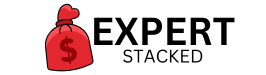Transforming Podcasts with Murf AI: A Comprehensive Guide
Transforming Podcasts with Murf AI: A Comprehensive Guide
Podcasting has exploded in popularity, with millions of listeners tuning in daily. Whether you’re just starting or already running a podcast, one thing is clear—audio quality is everything.
But here’s the challenge:
❌ Hiring professional voice actors is expensive
❌ Recording and editing voiceovers is time-consuming
❌ Poor audio quality turns listeners away
Murf AI is a game-changer for podcasters. With ultra-realistic AI voices, it allows you to create studio-quality podcasts, intros, and ads—without the need for recording equipment or voice actors.
Want to try Murf AI for free?
➡ Click here to get started
In this guide, I’ll show you how to use Murf AI to enhance your podcasts, save time, and take your show to the next level.

Why Murf AI is Perfect for Podcasts
Murf AI isn’t just another text-to-speech tool—it’s an advanced AI voice generator that delivers human-like voiceovers with professional-quality sound.
Key Benefits for Podcasters:
✔️ 120+ realistic AI voices in different languages & accents
✔️ Custom voice modulation – Adjust pitch, tone, and speed
✔️ Background music & sound effects – Add ambiance effortlessly
✔️ Multi-voice support – Create dialogue-driven content
✔️ No need for expensive microphones or recording software
Whether you’re creating a full podcast episode, an intro, or ad reads, Murf AI makes it easy.
Ready to enhance your podcast?
➡ Try Murf AI here
Step 1: Sign Up for Murf AI
Before creating podcast voiceovers, you need a Murf AI account.
How to Get Started:
1️⃣ Go to Murf AI’s official website
➡ Sign up here
2️⃣ Click “Sign Up” and enter your details
3️⃣ Choose a free trial or upgrade for full features
4️⃣ Log in to access the Murf AI dashboard
Pro Tip: The free trial lets you test different voices before committing to a plan!
Step 2: Choose the Perfect AI Voice for Your Podcast
Murf AI offers 120+ voices across multiple languages and styles.
Voice Styles for Podcasts:
✔️ Deep, authoritative voices – Great for serious discussions
✔️ Calm, soothing voices – Perfect for storytelling and meditation podcasts
✔️ Energetic, engaging voices – Ideal for news and business content
✔️ Conversational voices – Great for dynamic podcasts with multiple speakers
Example:
If you’re doing a business podcast, you might choose a deep, professional AI voice. For a meditation podcast, a soft and calm voice would be better.
Test different voices for free:
➡ Find your perfect AI voice
Step 3: Upload or Type Your Podcast Script
Once you’ve selected the right AI voice, it’s time to add your script.
Ways to input text in Murf AI:
✔️ Type directly into the editor
✔️ Copy & paste a script from another source
✔️ Upload a text file (.txt, .docx, etc.)
Pro Tip:
- Use short, natural-sounding sentences for the most human-like results.
- Add timestamps to match your voiceover with background music or sound effects.
Start generating your podcast voiceovers now:
➡ Get started here
Step 4: Customize the AI Voice for a Natural Sound
To make your podcast sound more engaging, Murf AI allows full voice customization.
Key Features:
✔️ Adjust Speed & Pitch – Make the voice sound natural
✔️ Emphasis & Pauses – Add realistic speech patterns
✔️ Pronunciation Control – Fix tricky words or names
✔️ Background Music – Sync with your voice for a professional touch
Example:
If you’re producing a tech podcast, you may want a steady-paced voice with clear pronunciation. For a storytelling podcast, adding pauses and emphasis can create a dramatic effect.
Customize your AI voice here:
➡ Try Murf AI now
Step 5: Add Background Music & Sound Effects
A great podcast isn’t just about voiceovers—it’s also about music and sound design. Murf AI lets you add background music and sound effects directly inside the platform.
Enhancements Available:
✔️ Royalty-free music tracks to match your theme
✔️ Fade-in & fade-out effects for smooth transitions
✔️ Ambient sounds to create an immersive experience
Example:
- A crime podcast might use suspenseful background music.
- A motivational podcast might use upbeat, inspiring music.
Enhance your podcast with music today:
➡ Start using Murf AI
Step 6: Download & Upload to Your Podcast Platform
Once you’re happy with your AI-generated podcast, it’s time to download and publish it.
How to finalize your podcast episode:
✅ Download MP3/WAV file from Murf AI
✅ Upload to your podcast platform (Spotify, Apple Podcasts, etc.)
✅ Use in video podcasts for YouTube & social media
Compatible with:
- Spotify, Apple Podcasts, Google Podcasts
- YouTube, TikTok, Instagram Reels
- Adobe Premiere, Audacity, GarageBand
Want to create your first AI-powered podcast?
➡ Try Murf AI here
Murf AI Pricing: Is It Worth It?
Murf AI offers affordable plans for podcasters of all levels.
| Plan | Price | Features |
|---|---|---|
| Free Plan | $0 | 10 minutes of free voice generation |
| Basic Plan | $19/month | 24 hours of voice generation |
| Pro Plan | $26/month | 48 hours + AI voice cloning |
| Enterprise Plan | Custom | Unlimited voiceover features |
Best Value? The Pro Plan is ideal for podcasters creating regular content.
Check Murf AI’s full pricing here:
➡ View pricing
Should You Use Murf AI for Podcasting?
If you’re looking for a fast, affordable, and professional way to create podcast voiceovers, Murf AI is the best tool available.
Why Murf AI is Perfect for Podcasts:
✅ Ultra-realistic AI voices for a professional sound
✅ Saves time – no need for manual recording
✅ Affordable alternative to hiring voice actors
✅ Works seamlessly with podcast platforms & editing software
Want to transform your podcast with AI voiceovers?
➡ Click here to get started