How to Transfer Your Domain to Namecheap Without Downtime
How to Transfer Your Domain to Namecheap Without Downtime
Transferring your domain to Namecheap is a smart move if you want better pricing, free WHOIS privacy, and superior support. But one of the biggest concerns when switching registrars is avoiding downtime—you don’t want your website or email to go offline during the process.
The good news? You can transfer your domain to Namecheap without any downtime by following the right steps. In this guide, I’ll walk you through everything you need to do for a smooth domain transfer.
Ready to transfer? Get started here:
Transfer Your Domain to Namecheap Now

Why Transfer Your Domain to Namecheap?
Before we dive into the steps, here’s why Namecheap is a better choice for domain registration:
✅ Lower renewal costs (GoDaddy, Bluehost, and Google Domains charge more).
✅ FREE WHOIS Privacy for Life (Other registrars charge $9.99+/year).
✅ No hidden fees—what you see is what you pay.
✅ Easy management dashboard with 24/7 live chat support.
Bonus: Namecheap includes a 1-year free extension when you transfer your domain!
Step 1: Check If Your Domain Is Eligible for Transfer
Not all domains can be transferred immediately. Make sure your domain meets these conditions:
✔ It has been registered for at least 60 days (ICANN rule).
✔ It is not expired or too close to expiration (renew first if necessary).
✔ The domain is unlocked at your current registrar.
✔ WHOIS privacy protection is turned off (temporarily).
How to Check Eligibility:
1️⃣ Go to your current domain registrar (GoDaddy, Google Domains, Bluehost, etc.).
2️⃣ Look for Domain Settings or Domain Status.
3️⃣ Make sure your domain is not locked.
Pro Tip: If your domain was recently renewed, wait a few days before transferring to avoid issues.
Step 2: Unlock Your Domain & Get the EPP Code
To move your domain, you need to unlock it and request an EPP (Authorization) Code from your current registrar.
Steps to Get Your EPP Code:
| Registrar | How to Get EPP Code |
|---|---|
| GoDaddy | Log in → Domains → Manage → Get Authorization Code |
| Bluehost | Log in → Domains → Transfer → Request EPP Code |
| Google Domains | Log in → Domain Management → Get Transfer Code |
| Namecheap | Already with Namecheap? No EPP code needed! |
Pro Tip: Some registrars email the EPP code, while others show it in your dashboard. If you don’t get it immediately, check your spam folder or contact support.
Step 3: Initiate the Transfer to Namecheap
Now that you have your EPP code, it’s time to start the transfer.
How to Transfer Your Domain to Namecheap
1️⃣ Go to the Namecheap Transfer Page → Click Here
2️⃣ Enter your domain name and click Transfer.
3️⃣ Enter the EPP (Authorization) Code from your old registrar.
4️⃣ Confirm the transfer details and proceed to checkout.
Bonus: Your domain transfer includes 1 free year of registration on top of your remaining time!
Start Your Domain Transfer Now
Step 4: Keep Your DNS Settings the Same (Avoid Downtime)
This step is critical to ensuring your website and email stay online during the transfer.
Option 1: Keep Current Nameservers (Recommended for No Downtime)
- Before initiating the transfer, DON’T change your nameservers.
- Your website and email will continue to work normally during the transfer.
How to Keep Your Nameservers the Same:
1️⃣ Go to your current domain registrar.
2️⃣ Check your current nameservers (e.g., ns1.yourhosting.com, ns2.yourhosting.com).
3️⃣ After the transfer, update the same nameservers inside Namecheap.
Pro Tip: If you’re using Cloudflare, SiteGround, or another DNS provider, your site won’t be affected by the transfer at all.
Option 2: Update DNS After Transfer (Only If Changing Hosts)
- If you want to switch web hosting as well, update your DNS after the transfer is complete.
- This ensures a smooth transition with no broken links.
Winner: Option 1 (Keep Nameservers Same) = 0% Downtime!
Step 5: Approve the Transfer & Wait for Completion
Once you’ve initiated the transfer, you may need to approve it manually.
How to Approve the Transfer Faster:
✔ Check your email for a confirmation request from Namecheap.
✔ Click the approval link to speed up the transfer.
✔ Wait 2–7 days for the transfer to finalize.
Pro Tip: If you approve the transfer immediately, most domains move within 24–48 hours instead of a full week.
Track Your Transfer Progress in Namecheap
Step 6: Verify & Manage Your Domain in Namecheap
Once the transfer is complete:
✅ Log into Namecheap and go to Domain List.
✅ Check that your WHOIS privacy is active (Namecheap provides it for free).
✅ Update your email & contact information if necessary.
You’re Done! Your Domain is Now Safely Transferred!
Manage Your Domain in Namecheap Here
Why Namecheap is the Best Choice for Domain Transfers
Why You Should Transfer to Namecheap Today:
✔ Save money – Cheaper renewal prices than GoDaddy & Bluehost.
✔ Free WHOIS Privacy – Protects your personal information.
✔ No hidden fees – Transparent pricing.
✔ Fast & easy transfer process – With 24/7 customer support.
✔ Free 1-year domain extension – You don’t lose any time left on your current domain.
Exclusive Offer: Transfer Your Domain to Namecheap Now →
Start Your Transfer Today
Have you transferred a domain before? Let me know your experience in the comments!
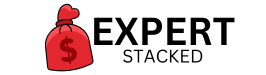


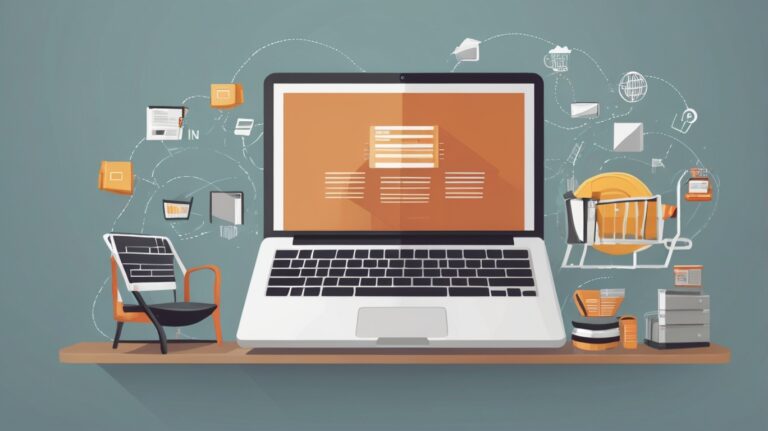




3 Comments