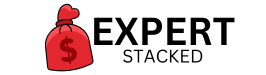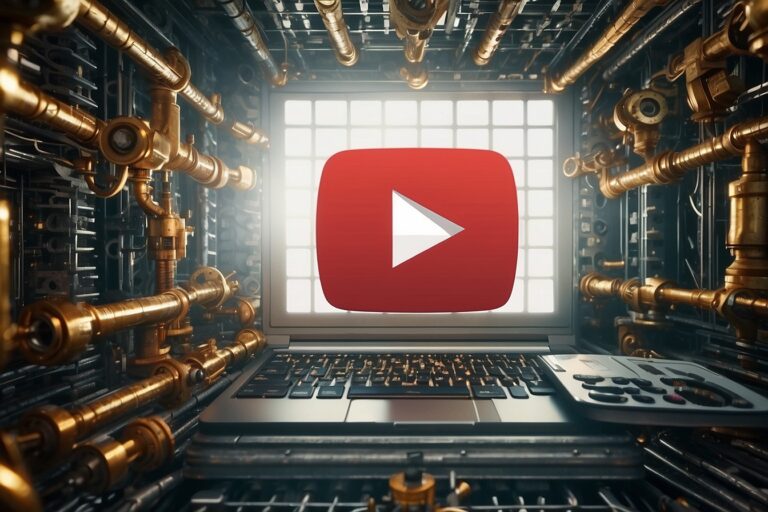How to Set Up a VPN on Your Router: A Step-by-Step Guide
How to Set Up a VPN on Your Router: A Step-by-Step Guide
Why Set Up a VPN on Your Router?
If you’re serious about online security and privacy, setting up a VPN on your router is one of the smartest things you can do. Instead of installing a VPN on every single device, your router acts as a one-stop security solution, automatically encrypting the internet connection for all devices connected to it.
This is a game-changer if you work remotely, use multiple devices, or want full protection for smart home gadgets that don’t support VPN apps (like smart TVs or gaming consoles).
Ready to set it up? Follow this step-by-step guide and get your VPN running on your router in no time.

Step 1: Check If Your Router Supports VPNs
Not all routers are VPN-compatible, so the first step is making sure yours supports VPN configurations. Here’s how you can check:
- Look up your router model – Search the model number online with “VPN support” to see if it’s compatible.
- Check your router settings – Log into your router’s admin panel (usually by typing
192.168.1.1in your browser) and look for a VPN or OpenVPN section. - If your router isn’t compatible, consider upgrading to a VPN-ready router or installing custom firmware like DD-WRT or Tomato to add VPN functionality.
Need a VPN-compatible router? NordVPN works with many pre-configured routers. Get started here:
Get NordVPN
Step 2: Choose the Right VPN Service
Not all VPNs work well on routers, so you need one that supports router-level encryption, multiple server locations, and strong security protocols.
I personally recommend NordVPN because it offers:
✔ Easy router setup with detailed guides
✔ Thousands of fast servers worldwide
✔ Military-grade encryption for maximum security
✔ No-logs policy to protect your privacy
Ready to secure your entire network? Get NordVPN now:
Sign up for NordVPN
Step 3: Log Into Your Router’s Admin Panel
Once you’ve confirmed your router supports VPNs, it’s time to log into the admin panel to start the setup process.
How to Access Your Router’s Admin Panel
- Connect to your Wi-Fi network.
- Open a web browser and type
192.168.1.1or192.168.0.1in the address bar. - Enter your router’s admin username and password (usually found on a sticker on your router or in the manual).
- Find the VPN settings section (it may be under “Advanced Settings” or “Network”).
Step 4: Configure the VPN on Your Router
Now, it’s time to set up your VPN connection. Here’s how:
- Choose the VPN protocol (OpenVPN is recommended for security and speed).
- Enter the VPN server details provided by your VPN service. (With NordVPN, you’ll get access to thousands of servers worldwide.)
- Input your VPN credentials (username and password from your VPN account).
- Save the settings and connect – Your router should now automatically encrypt your internet traffic!
Want a hassle-free VPN setup? Get NordVPN with router guides here:
Get NordVPN Now
Step 5: Test Your VPN Connection
After setting up the VPN on your router, it’s crucial to make sure everything is working properly.
How to Check If Your VPN is Working:
✔ Visit a site like WhatIsMyIP to check if your IP address has changed.
✔ Try connecting to different VPN servers and see if your internet traffic is being routed through them.
✔ Test streaming services (like Netflix or Hulu) to ensure they recognize your VPN location.
If everything is working correctly, congrats! Your entire network is now protected by a VPN.

Why Every Remote Worker Should Use a VPN on Their Router
Setting up a VPN on your router isn’t just about security—it’s about protecting your data, bypassing geo-restrictions, and keeping your online activities private. If you work remotely, travel frequently, or just want an extra layer of security for your home network, this setup is a no-brainer.
Ready to secure your home network? Get NordVPN today and enjoy fast, secure, and unlimited protection for all your devices:
Get NordVPN Now
What If Your Internet Slows Down After Setting Up a VPN?
One common concern people have when setting up a VPN on their router is internet speed. Yes, sometimes a VPN can slow things down a little because it’s encrypting your traffic, but if you’re using a high-quality VPN like NordVPN, the difference is barely noticeable.
I always recommend connecting to the closest high-speed server for the best performance. Also, switching to a wireless 5GHz band or using a wired connection can help. If your VPN is slowing you down too much, try tweaking the settings or changing VPN servers.
Why You Shouldn’t Rely on Free VPNs for Router Setup
Look, I get it—no one wants to spend money when they don’t have to. But let me be real with you: free VPNs are NOT worth the risk. They limit speed, have weak encryption, and in many cases, they sell your data instead of protecting it.
That completely defeats the purpose of having a VPN in the first place. If you’re setting up a VPN on your router, you need something fast, secure, and built for privacy, and NordVPN is my go-to choice. If you’re serious about protecting your data, investing in a solid VPN is a no-brainer.
Get NordVPN here and keep your entire network secure:
Secure your connection with NordVPN
The Best VPN Settings for Maximum Security
If you’re setting up a VPN on your router, don’t just turn it on and forget about it. Optimizing the settings can make a huge difference. Here are a few tweaks I recommend:
- Use OpenVPN protocol – It’s the best balance of security and speed.
- Choose a nearby server for better performance.
- Enable Kill Switch (if available) – This blocks all internet traffic if your VPN disconnects, so you’re never exposed.
- Disable IPv6 – Some leaks can happen through IPv6 if your VPN doesn’t support it properly.
Taking a few minutes to fine-tune these settings will ensure you get the best possible protection without sacrificing speed.
How to Set Up a VPN on a Non-Compatible Router
So, what if your router doesn’t support VPNs? Don’t worry—you’ve got options. You can either flash your router with custom firmware (like DD-WRT or Tomato) to add VPN functionality or get a pre-configured VPN router that comes ready to use. If you don’t want to deal with flashing firmware (which can be tricky), getting a VPN-compatible router is the easiest and safest option.
If you’re thinking about switching, NordVPN has detailed setup guides for multiple router brands, making the process super simple.
Check out NordVPN’s guide and get started here:
Set up NordVPN on your router
Restart Your Router After VPN Setup
After setting up a VPN on your router, always restart it. This refreshes the connection, applies all settings properly, and makes sure your VPN is running smoothly. Once it’s back on, test your connection, make sure your IP address has changed, and you’re good to go!
If you’re still on the fence about setting up a VPN on your router, just ask yourself: Do I want to leave my data exposed every time I connect to the internet? If the answer is no, then it’s time to take action.
Get NordVPN now and secure your network today:
Get NordVPN